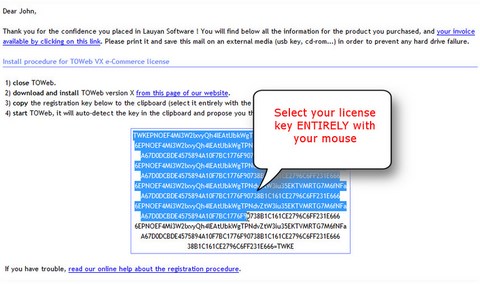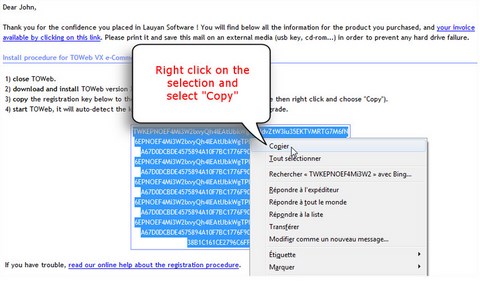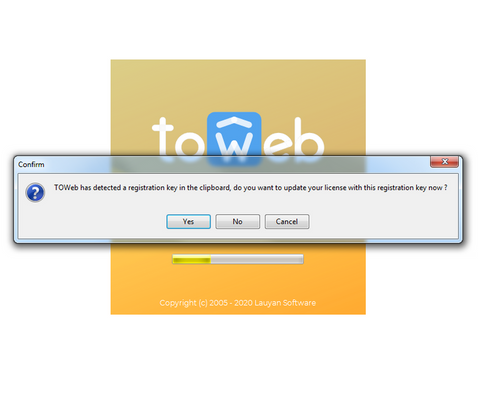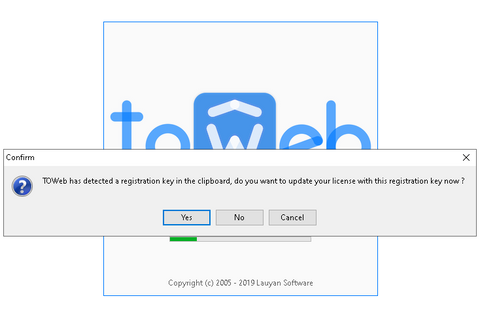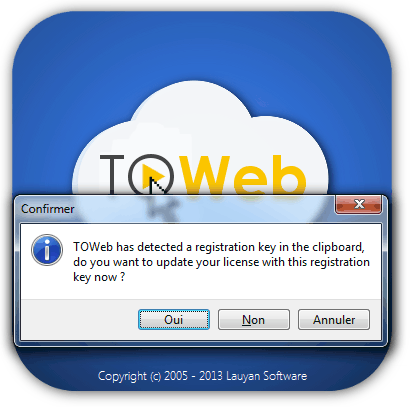Installation, Reinstallation & Registration
Installation
Download the latest version 12.05 of TOWeb for Windows or Mac OS X. Once the installation file is downloaded, double-click it to start the installation procedure. Once installed, you will find shortcuts on your desktop and in the Start menu of Windows to run TOWeb. If you purchased a older version (ie. lower than 12) and need to reinstall it, please go to the TOWeb former versions page.
TOWeb V11 minor Updates (versions 11.xx)
All version 12.xx can be installed with no need to uninstall your previous version. The latest install procedure of TOWeb will automatically update your previous files. For more information see the lastest changes of TOWeb.
License upgrade
- If you are a user of the Standard Edition and never purchased any version of TOWeb you can order your TOWeb Edition.
- If you already purchased a version of TOWeb and want to upgrade to higher Edition then start TOWeb V12 and from the "License" (
 ) screen, click on the Upgrade button of the new Edition you want to purchase.
) screen, click on the Upgrade button of the new Edition you want to purchase. - A website started with the Free Standard edition of TOWeb can be continued there after with any other paid edition.
Install your registration key
After completion of the installation, TOWeb runs in Standard edition mode. If you have purchased a license key for the Premium, e-Commerce or Studio edition, you will receive a registration key by email (If you have lost your registration key fill out this form to request your key). Follow the 3 steps below to install your key:
3 - Restart TOWeb
Start (or restart) TOWeb which should detect your license key and ask you to confirm the activation. If the key is not detected, it might not have been entirely copied to the clipboard. In that case, exit TOWeb and restart this procedure from step 1.
To verify your current license and upgrade possibilities, go to the "File > About" step of TOWeb under the License tab.
Reinstallation & Advices
IMPORTANT !!! : In case of data loss on your hard drive (crash disk, viruses, errors, ...) including complete or partial loss of your website, your will need to restore your website from a backup file containing all the necessary information to maintain it and generate it again. If don't have any website backup file previously stored anywhere, you won't be able to restart your website just from the generated web pages published on the internet but will have to create it again. Therefore it's important to periodically backup versions of your website to be able to continue it in such event and not restart it from scratch.
How to get back your registration key if you lost you delivery mail ?
If, despite our recommendations, you have not made a backup of your delivery mail, fill out this form to request your key. You will need to enter your invoice number and your email address.
How to install TOWeb again after a crash disk ?
You first need to install TOWeb again on your machine. To do so, download it from our website and install it using your registration key delivered to you by email (if you have lost your registration key, please contact us at contactlauyan.com and provide us with your name, address, email address and your invoice number).
Once TOWeb is installed, you need to restore your website from a backup file previously archived on an external media such as second hard drive or CD-ROM. The restore feature is accessible from the link located in the "File" step of TOWeb.
How to install TOWeb on my new computer ?
If you have a new computer on which you want to transfer your website and continue using TOWeb, please follow these instructions :
- Backup your website from the "Publish" step and save it on any external media such as CD-ROM or a shared drive where you will also save the email containing your registration key.
- Install TOWeb on your new computer directly from our website and use your registration key
- Then uninstall your TOWeb license from your old computer
For more information please read also the information related to the TOWeb restore feature.
Uninstallation
If you want to uninstall TOWeb you can proceed from the Windows Control Panel in the Add or Remove Programs area or from the TOWeb submenu added to your Windows Start menu in All programs depending on your Microsoft Windows version.
IMPORTANT: All the data information of your website (including local backups you may have created) will not be deleted after the uninstallation. If you decide to reinstall TOWeb later you will still be able to reuse the website you have previously created.
But if you want to delete all your website data information as well, then open your folder My Documents and from there delete the entire directory TOWeb sites with all its content.